Installation¶
Requirements¶
PHP 7.2¶
Phalcon v4 supports only PHP 7.2 and above. PHP 7.1 has been released 2 years ago and its active support has lapsed, so we decided to follow actively supported PHP versions. Installing a web server is outside the scope of this document. Please refer to relevant guides on the Internet on how to install a web server.
PSR¶
Phalcon requires the PSR extension. The extension can be downloaded and compiled from this GitHub repository. Installation instructions are available on the README of the repository. Depending on the installation method you chose, you might need to add a directive in your php.ini so that the PSR extension is loaded.
NOTE
You will need the PSR 1.0 extension installed.
PDO¶
Since Phalcon is loosely coupled, it exposes functionality without the need for additional extensions. However, certain components rely on additional extensions to work. When in need for database connectivity and access, you will need to install the php_pdo extension. If your RDBMS is MySQL/MariaDB or Aurora, you will need the php_mysqlnd extension also. Similarly, using a PostgreSql database with Phalcon requires the php_pgsql extension.
Load order¶
Phalcon needs to be loaded after PDO and PSR. Some distributions add a number prefix on ini files. If that is the case, choose a high number for Phalcon (e.g. 50-phalcon.ini), higher than PDO and PSR. This will load it after the two prerequisite extensions. If however, your distribution only has a php.ini file, please make sure that the order is similar to this:
Hardware¶
Phalcon is designed to use as little resources as possible, while offering high performance. Although we have tested Phalcon in various low end environments, (such as 0.25GB RAM, 0.5 CPU), the hardware that you will choose will depend on the your application needs.
We have hosted our website and blog for the last few years on an Amazon VM with 512MB RAM and 1 vCPU.
Software¶
NOTE
You should always try and use the latest version of Phalcon and PHP as both address bugs, security enhancements as well as performance.
Along with PHP 7.2 or greater, depending on your application needs and the Phalcon components you need, you might need to install the following extensions:
- curl
- fileinfo
- gettext
- gd2 (to use the Phalcon\Image\Adapter\Gd class)
- imagick (to use the Phalcon\Image\Adapter\Imagick class)
- json
libpcre3-dev(Debian/Ubuntu),pcre-devel(CentOS),pcre(macOS)- PDO Extension as well as the relevant RDBMS specific extension (i.e. MySQL, PostgreSql etc.)
- OpenSSL Extension
- Mbstring Extension
- Memcached or other relevant cache adapters depending on your usage of cache
NOTE
Installing these packages will vary based on your operating system as well as the package manager you use (if any). Please consult the relevant documentation on how to install these extensions.
For the libpcre3-dev package you can use the following commands:
Pecl¶
The Pecl installation method is available for Windows, Linux and MacOS. Under windows pre-compiled dll files will be used. Under Linux and MacOS it will compile Phalcon locally so it could be faster to use a different installation method on these platforms. To install using Pecl make sure you have pecl/pear installed.
Debian¶
and then try and install Phalcon againCentOS¶
Mac/Osx using Brew¶
Without brew, you need to go to the PCRE website and download the latest pcre:
tar -xzvf pcre-8.42.tar.gz
cd pcre-8.42
./configure --prefix=/usr/local/pcre-8.42
make
make install
ln -s /usr/local/pcre-8.42 /usr/sbin/pcre
ln -s /usr/local/pcre-8.42/include/pcre.h /usr/include/pcre.h
For Maverick
if it gives you error, you can useInstallation Platforms¶
Since Phalcon is compiled as a PHP extension, its installation is somewhat different than any other traditional PHP framework. Phalcon needs to be installed and loaded as a module on your web server.
Linux¶
To install Phalcon on Linux, you will need to add our repository in your distribution and then install it.
DEB Based Distributions (Debian, Ubuntu, Etc.)¶
Repository installation¶
Add the repository to your distribution:
Stable releases
Nightly releases
Mainline releases (alpha, beta etc.)
NOTE
This only needs to be done only once, unless your distribution changes or you want to switch from stable to nightly builds.
Phalcon installation¶
To install Phalcon you need to type the following commands in your terminal:
Additional PPAs¶
Ondřej Surý
If you do not wish to use our repository at packagecloud.io, you can always use the one offered by Ondřej Surý.
Installation of the repo:
and Phalcon:
RPM Based Distributions (CentOS, Fedora, Etc.)¶
Repository installation¶
Add the repository to your distribution:
Stable releases
Nightly releases
Mainline releases (alpha, beta etc.)
NOTE
This only needs to be done only once, unless your distribution changes or you want to switch from stable to nightly builds.
Phalcon installation¶
To install Phalcon you need to issue the following commands in your terminal:
Additional RPMs¶
Remi
Remi Collet maintains an excellent repository for RPM based installations. You can find instructions on how to enable it for your distribution here.
Installing Phalcon after that is as easy as:
Additional versions are available both architecture specific (x86/x64) as well as PHP version specific
FreeBSD¶
Binary package (pkg) and compile myself from source (ports) are available for FreeBSD. To install it you will need to issue the following commands:
pkg¶
ports¶
Gentoo¶
An overlay for installing Phalcon can be found here
Raspberry Pi¶
sudo -s
git clone https://github.com/phalcon/cphalcon
cd cphalcon/
git checkout tags/v4.0.0 ./
zephir fullclean
zephir build
It is also necessary to increase the swap file from the default 100 MB to at least 2000 MB. Because, the compiler lacks RAM.
Replacing CONF_SWAPSIZE=100 with CONF_SWAPSIZE=2000
After saving the setting, restart the daemon:
macOS¶
Brew includes binary packages so you don't need to compile Phalcon yourself. If you want to compile the extension yourself you need the following dependencies installed:
Compilation requirements¶
- PHP 7.x development resources
- XCode
Brew¶
Binary installation (preferred):
Compile phalcon:brew tap phalcon/extension https://github.com/phalcon/homebrew-tap
brew install phalcon --build-from-source
MacPorts¶
Edit your php.ini file and then append at the end:
Restart your webserver.
PHPBrew (macOS/Linux)¶
PHPBrew is an excellent way to manage multiple versions of PHP and PHP extensions on your system(s). Installation instructions for PHPBrew can be found here
If you're using PHPBrew, you can install Phalcon using the following:
You can install the PSR dependency via phpbrew as well if needed:
Windows¶
To use Phalcon on Windows, you will need to install the phalcon.dll. We have compiled several DLLs depending on the target platform. The DLLs can be found in our download page.
Identify your PHP installation as well as architecture. If you download the wrong DLL, Phalcon will not work. phpinfo() contains this information. In the example below, we will need the NTS version of the DLL:
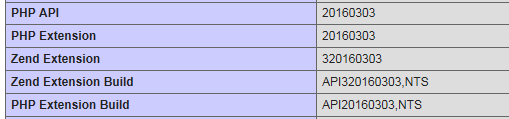
The available DLLs are:
| Architecture | Version | Type |
|---|---|---|
| x64 | 7.x | Thread safe |
| x64 | 7.x | Non Thread safe (NTS) |
| x86 | 7.x | Thread safe |
| x86 | 7.x | Non Thread safe (NTS) |
Edit your php.ini file and then append at the end:
Restart your webserver.
Compile From Sources¶
Compiling from source is similar to most environments (Linux/macOS).
Requirements¶
- PHP 7.2.x/7.3.x development resources
- GCC compiler (Linux/Solaris/FreeBSD) or Xcode (macOS)
- re2c >= 0.13
- libpcre-dev
Compilation¶
Download the latest zephir.phar from here. Add it to a folder that can be accessed by your system.
Clone the repository
Compile Phalcon
Check the module
You will now need to add extension=phalcon.so to your PHP ini and restart your web server, so as to load the extension.
; Suse: Add a File Called Phalcon.ini in /etc/php7/conf.d/ with This Content:
extension=phalcon.so
; CentOS/RedHat/Fedora: Add a File Called Phalcon.ini in /etc/php.d/ with This Content:
extension=phalcon.so
; Ubuntu/Debian with Apache2: Add a File Called 30-phalcon.ini in /etc/php7/apache2/conf.d/ with This Content:
extension=phalcon.so
; Ubuntu/Debian with Php7-fpm: Add a File Called 30-phalcon.ini in /etc/php7/fpm/conf.d/ with This Content:
extension=phalcon.so
; Ubuntu/Debian with Php7-cli: Add a File Called 30-phalcon.ini in /etc/php7/cli/conf.d/ with This Content:
extension=phalcon.so
The instructions above will compile and install the module on your system. You can also compile the extension and then add it manually in your ini file:
cd cphalcon/
git checkout tags/v4.0.0 ./
zephir fullclean
zephir compile
cd ext
phpize
./configure
make && make install
If you use the above method you will need to add the extension=phalcon.so in your php.ini both for CLI and web server.
Tuning Build¶
By default we compile to be as compatible as possible with all processors (gcc -mtune=native -O2 -fomit-frame-pointer). If you would like instruct the compiler to generate optimized machine code that matches the processor where it is currently running on you can set your own compile flags by exporting CFLAGS before the build. For example
This will generate the best possible code for that chipset but will likely break the compiled object on older chipsets.
Shared Hosting¶
Running your application on shared hosting might restrict you in installing Phalcon, especially if you do not have root access. Some web hosting control panels luckily have Phalcon support.
cPanel & WHM¶
cPanel & WHM support Phalcon using Easy Apache 4 (EA4). You can install Phalcon by enabling the module in Easy Apache 4 (EA4).
Plesk¶
The plesk control panel doesn't have Phalcon support but you can find installation instructions on the Plesk website